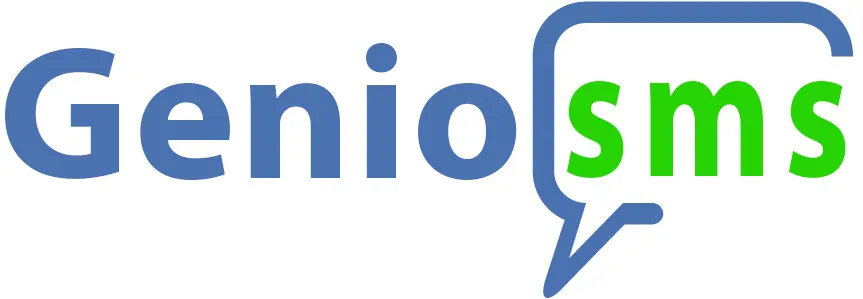Automatically respond to user requests
How to Configure the Genio SMS Autoresponder
These settings can be configured from the user control panel after associating at least one phone number for SMS management.
Create an Autoresponder:
Define a simple and intuitive command that users can use to request information.
Example:
-
Command: "Send April 2025 Flyer"
-
Users will need to send an SMS with this text (or a shorter version, e.g., "flyer25") to trigger the automatic response.
Create an Identification Variable :
Set up a variable to identify the type of response the user is requesting.
Example:
-
Variable: "Flyer25"
-
When the user sends this keyword via SMS, the system recognizes the request and initiates the automatic response.
Create a Response Message:
Prepare a clear and useful message to send automatically to users.
Example:
-
Response Message: "As per your request, here is the link to download the April 2025 Flyer: 👉 [link]"
-
Ensure the message is short, direct, and includes a call-to-action (e.g., a clickable link).
Link Your Website URL:
Configure the system to dynamically connect responses to your database or website.
Example:
-
If a user requests information about a specific product, such as "Samsung S25", the system queries the database and automatically responds with a personalized message.
-
Response Message: "Thank you for your request! The Samsung S25 is available. Learn more here: 👉 [link]"
Benefits of an SMS Autoresponder:
-
Time-saving: Responses are immediate and automated.
-
Engagement: Users receive useful information in real time.
-
Personalization: You can tailor messages based on specific requests.